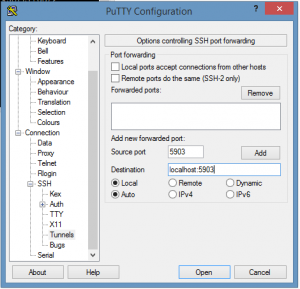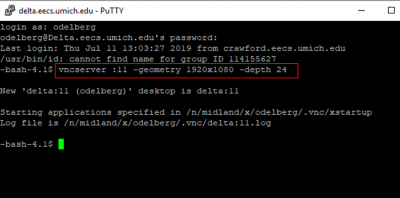New Student Onboard
Welcome!
Last Updated: May 2022
Welcome to the Wireless Integrated Circuits and Systems (WICS) Group. Here is some important information to familiarize yourself with:
People:
Principle Investigator: Dave Wentzloff (wentzlof@umich.edu)
Administrative Assistant: Kim Novak (novakk@umich.edu)
Server and IT Issues: Departmental Computing Organization (DCO), located on 4th floor of EECS. Joel handles PDKs, Liz handles servers. (help@eecs.umich.edu)
WICS Server Manager: Li-Yu Chen (chenliyu@umich.edu)
WICS Lab Manager: Noah Michels (nmichels@umich.edu)
Current WICS Students: Go meet them!
Rooms:
PhD Student Office: EECS 2435
WICS Lab: EECS 3331
DCO: EECS 4401-4403
Dave: EECS 2417
Links:
WICS Website
WICS Lab Website
Onboarding Checklist
Here is a list of things you should make sure you have access to in the first week.
1. Room key access to EECS 2435. Contact: Kim
2. Access to Wentzloff servers. Contact: DCO
3. Put on the wentzloffgroup email list. Contact: Kim
4. Computer, keyboard, mouse, and desk. Contact: Noah
5. Access to the Google Drive and Dropbox. Contact: Li-Yu
6. Read/write access to wics linux share drive. Contact: Li-Yu
7. Access to Slack channel: Contact: Dave
Server List
Active Server List (Updated Fall 2021)
(2021 Servers)
luce
eaton
(2020 Servers)
mackinac
washtenaw
(2019 Servers)
calhoun
grandtraverse
clinton
(Older Servers)
delta
waterloo
hamilton
kalamazoo
All of the servers are named after Michigan counties
Logging Onto Servers from Windows (using VNC)
We maintain several servers in SI North to run our software in Linux. To remote access from Windows, we use PuTTY. To remote access the graphical desktop, we setup a VNC connection and use TigerVNC. You can use any server to run any software, just pick a server with low usage which will run faster.
1. Open PuTTY.
2. Under Host Name, type:
SERVERNAME.eecs.umich.edu
Where SERVERNAME is one of our severs listed above
3. Next, on the left, go to Connection -> SSH -> Tunnels.
4. Under Source Port, type 59XX , where XX is a number from 01-99 (can't be the same as one currently being used by your CPU, try a few between 9-19. You will get "connection refused" warning otherwise).
5. Under Destination, type localhost:59XX , where XX is the number you've chosen.
6. Click Add.
7. Return to Session on the left. Under Saved Sessions, type a name and hit save. Then next time you login, you can simply hit the saved session and Load to login.
8. Hit Open, and yes on any popups. Type your umich ID and password to log in.
9. Now in the terminal, type this command:
vncserver :XX -geometry 1920x1080 -depth 24
Where XX is the port number you chose in PuTTY. Hit enter to set up the VNC connection.
10. Now, open TigerVNC Viewer (or other VNC viewer of your choice).
11. Under VNC server, type :XX , where XX is the port number you chose.
12. Enter your password, and the desktop GUI should appear. NOTE: if your password is not working in TigerVNC, run the command passwd in terminal to update it.
13. If using TigerVNC, hit F8 -> Full Screen. Under F8->Options, there is also a useful setting to stretch over multiple monitors.
14. If you need to kill your session, type 'vncserver -kill :XX', where XX is your port number.
(You cannot kill a session that isnt yours, so dont worry about that)
Logging Onto Servers from MacOS/ChromeOS/Linux
You can simply ssh directly into our servers from your OS terminal.
To connect using VNC use:
ssh -L 59XX:localhost:59XX UMICHID@SERVERNAME.eecs.umich.edu
Where UMICHID is your UmichID and SERVERNAME is one of our servers.
If using Mac, you can open Finder->cmd+K->type in: vnc://localhost:59XX to use Mac's built in VNC.
If using Linux/ChromeOS, download RealVNC for Linux.
You may also use X11 instead of VNC if preferred by using
ssh -X UMICHID@SERVERNAME.eecs.umich.edu
And getting XQuartz for Mac.
Logging Onto Servers from CAEN Lab (using Xming)
If you are on a Windows CAEN machine, because there is no TigerVNC, instead from the CAEN software list launch Xming first. This allows X11 forwarding (GUI interfaces) with Putty. Then launch Putty and make sure under Connections->SSH->X11->Enable X11 Forwarding is checked. Then return to session, type in SERVERNAME.eecs.umich.edu (replace with one of our servers), and connect.
If you are on a Linux CAEN machine, simply follow the Linux instructions above.
Server Monitor Utility
Follow Server Monitor Utility to run a helpful script to check all CPU usage across servers.
Class Difficulty Survey
If you are curious about the difficulty of certain courses, here is a link to a Google Sheet which shows the adjusted difficulty and GPA for all of the EECS courses.
EECS Class Difficulty Survey
The data for this survey comes from Atlas, which has some more details for the individual classes.
Cadence Account Creation
A Cadence account allows for access to the Cadence Help Forums and free E-Trainings. Email universityprogram@cadence.com in order to receive an account. Email this form in order to receive an account. Prof. Wentzloff can sign off this form.
Next Steps
- WICS Powerpoint Template - Link to download the WICS ppt for professional slides.
- Turn Off Annoying Pop Up - If you you keep getting the "Authentication" pop-up when using the server.
- Helpful 3rd Party Tutorials - A growing list for Analog, Digital, and EDA CAD tutorials.
- Amazing Vim Verilog Editor Setup - An Vim IDE setup for Verilog that saves some typing.
- Quickly Setup Tuning Bits For Simulation in Cadence - Using VerilogA
- Delete all .cdslock files Safely - Using clsAdminTool